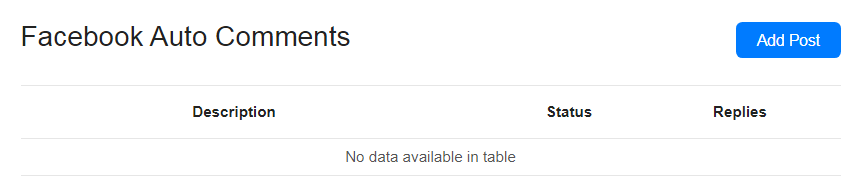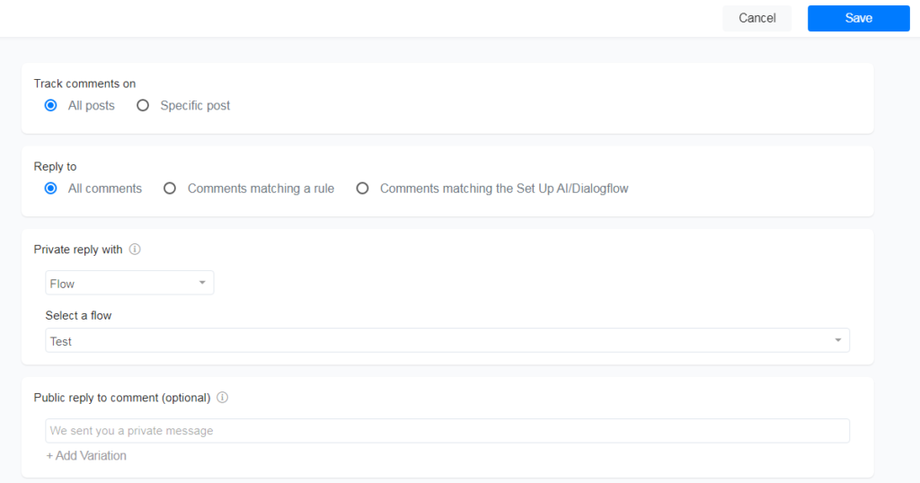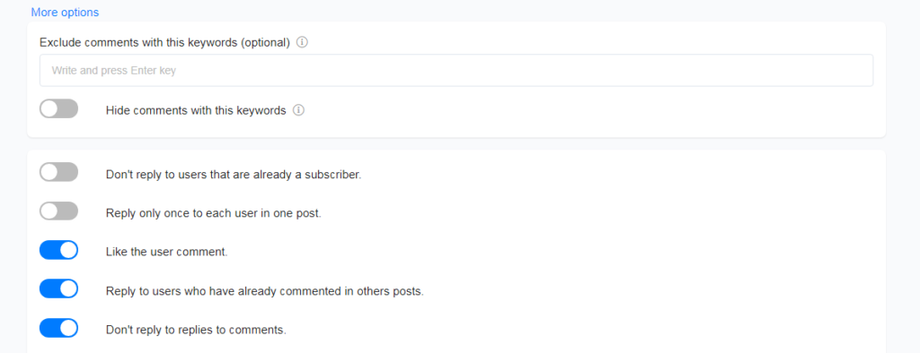A new way to turn your Facebook page audience into customers. Yes, you can make your Messenger chatbot send an auto-comment & automatic reply to the audience’s Messenger inbox when they comment on something on your page post.
You can customize the chatbot’s auto-reply to send a flow or product or can trigger AI to reply with an answer with this comment tool. This will help your business to increase engagement with your audience.
To use this tool, navigate to Menu > Tools > Facebook Comment.
You can create a new comment tool, view analytics, and the list of other comment tools which you had created already to boost the engagement.
On the Facebook comment tool section, click the “Add Post” button above the table and you will get the tool setup wizard-like as similar to the image below.
In this setup window,
Tracks Comments on – You can choose which posts you can use this comment tool to give auto-reply by Messenger chatbots.
- All Posts – Comment tool will work on all of your Facebook page’s posts.
- Specific Posts – Comment tool works for particular (specific post). You can choose that specific post after selecting this option on the drop-down menu.
Reply To – You can build a rule to make your chatbot send auto-reply messages for particular comments in all or specific posts.
- All comments – Chatbot will reply to all the comment in the post
- Comments Matching Rule – You can create a rule that the chatbot has to send auto-reply for certain comments that contain specific words or exact words.
- Comments matching the Setup AI/Dialogflow: This rule will let the chatbot reply for comments matching keyword or training phrase in the Setup AI/Dialogflow.
Private Reply with – Choose the form of your chatbot reply to the person’s Messenger inbox. You can use flows, products, plain text, events, elections, news, and vendors.
Publicly Reply on Comment – Trigger a auto-reply for every comment that your post will get in Facebook. Add multiple variations of these auto-comments using “Add Variation” field in this setup wizard.
More Options (Optional) – Even though this additional setup steps optional, it will help you to give additional power to your Messenger chatbot using this Facebook comment tool
- You can set negative keywords in the setup that the Messenger chatbot don’t have to respond when they find the excluded words on the comment section.
- You can configure the chatbot to reply to the people who are not your chatbot subscriber.
- Like the users’ comment automatically.
- Make your chatbot reply to the user who are already commented on your previous Facebook posts.
- Set the chatbot to not trigger auto-comment for the reply in comment section.
Hope this article helps you to know about the “Facebook Comments” tool on the Todook platform.
If you have any other doubts or queries, visit other articles on the knowledge base or interaction with our community or contact our support to get your doubts cleared.