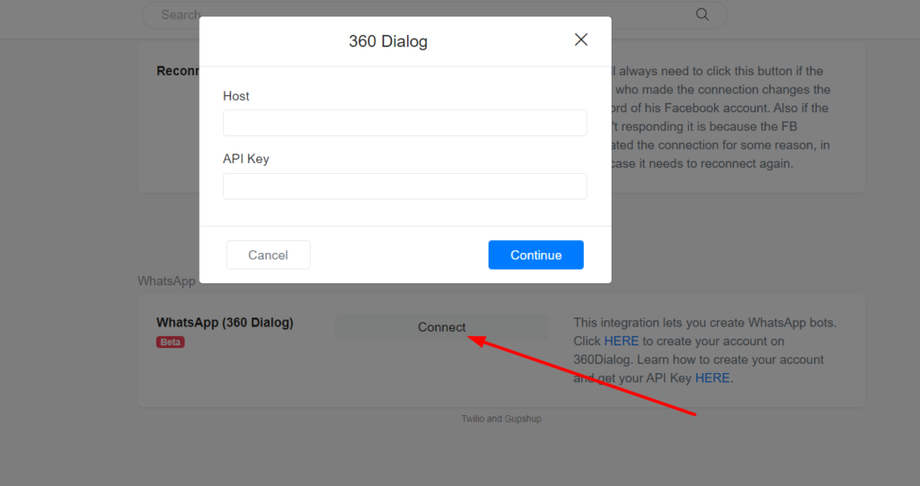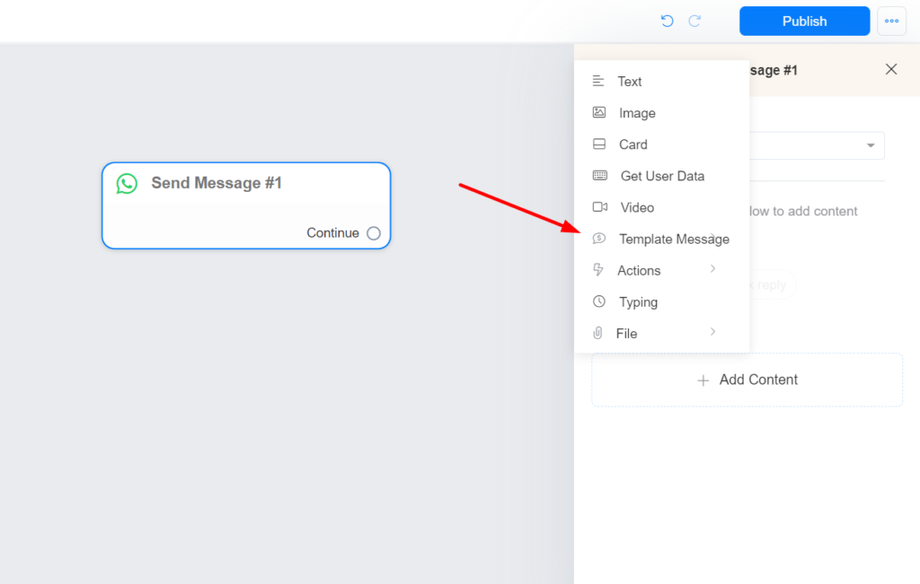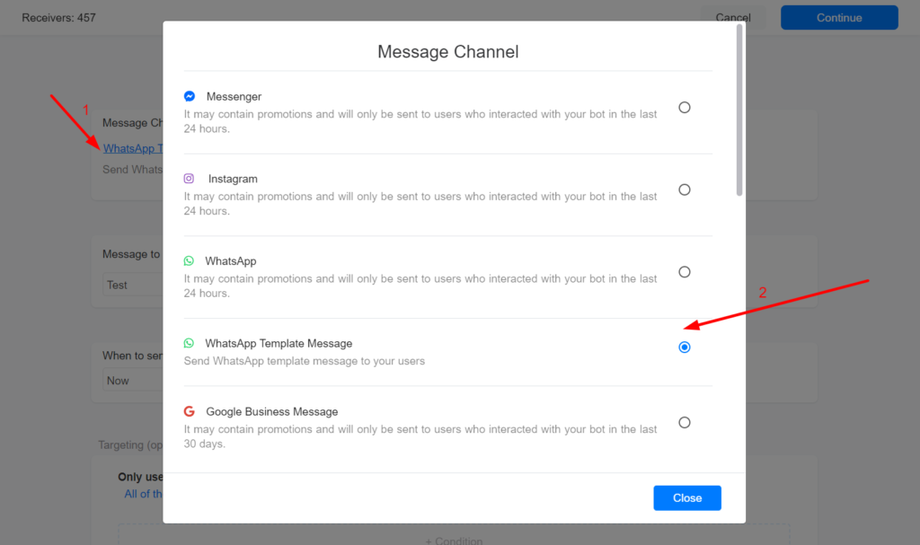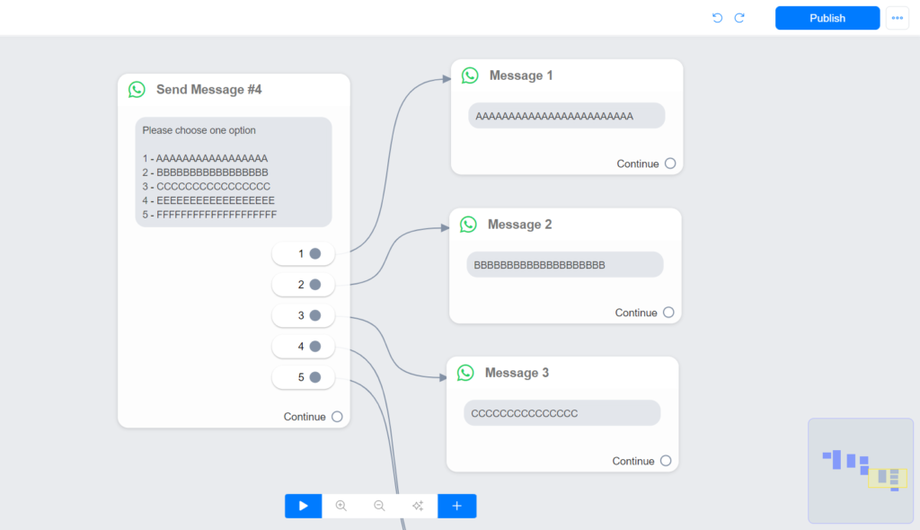We partnered with 360Dialog, an official WhatsApp Business Partner, to allow you to create powerful WhatsApp bots for your business.
You can use the WhatsApp channel on our free plan, but you need to pay 360Dialog 5 USD/month (fixed) to access the official WhatsApp Business API.
360Dialog offers the best price on the market. for only 5 USD, you get:
- Unlimited number of contacts.
- Unlimited Free sessions message (Inbound/outbound).
- No additional cost for sending template messages.
You will need to sign up to 360Dialog using our partner link to get the price of 5 USD/month.
You will need an API key from 360Dialg to use in Settings > Channels > WhatsApp
1 - Using sandbox for testing purposes
You can test WhatsApp bots for free by creating a sandbox account. To get a test API key, send a WhatsApp message from your phone to the phone number4930609859535 with the content START or you can click this link https://wa.me/4930609859535?text=STARTSandbox Host: https://waba-sandbox.360dialog.io
It is important to note that the bot will work only for your phone number in the sandbox mode.
2 - Using your business phone number
Use the Todook Partner Link to create your account on 360Dialog. After creating your account, you should generate your API and use it in Todook. Click HERE to learn about the onboard process.
It isn’t required to complete Facebook business verification to start automating messages on WhatsApp. Without business verification, your business will be able to
- Respond to unlimited customer-initiated conversations.
- Send business-initiated conversations (template messages) to 50 unique customers in a rolling 24-hour period.
4 - Migrating your phone number from another Business Solution Provider
If your business is already using the WhatsApp Business API, use this Todook Partner Link to initiate the process of migrating your phone number from any Business Solution Provider to 360 Dialog. There is no downtime during the process of migration. If you want to learn more, check the 360 Dialog documentation.
5 - Use WhatsApp Template Messages on your flows
To send a WhatsApp template message, sync your template messages by navigating to Settings > Channels > WhatsApp and clicking on manage templates.
After you sync your WhatsApp Template Messages, you are ready to use Template Message on your flows.
Navigate to Broadcasting > Broadcasts
You can send WhatsApp template messages to users who opted-in to receive a message from you on your website or any other external source. Since the contact isn´t available on your list of contacts on Todook, you will need to create the contact before sending the WhatsApp Template Message.
Step by Step
1 – Create a flow, set WhatsApp as starting step, and add your template message to the starting step.
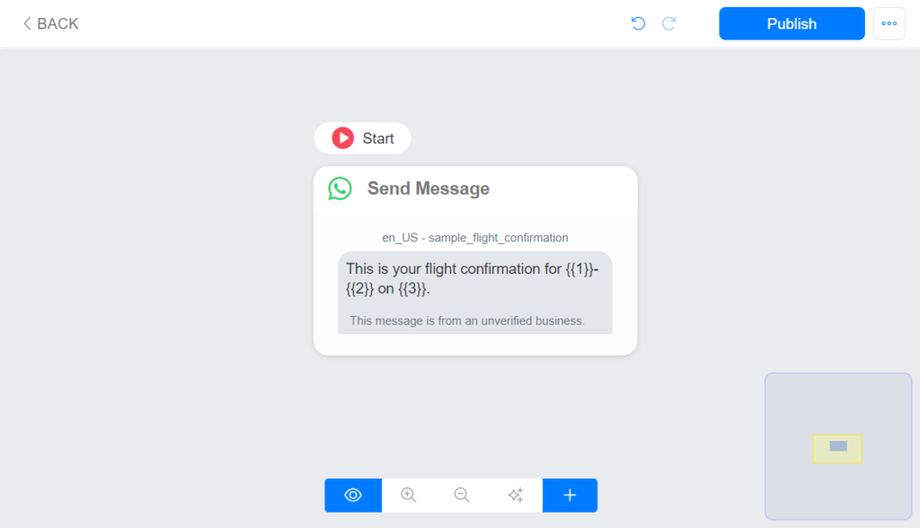
2 – Create the contact using Create User API, Zapier, Integromate, …
3 – If you use any custom field to personalize your template message, set the value of the custom field using Set Custom Field API, Zapier, Integromate, …
4 – Send the flow containing the template message using Send Flow API, Zapier, Integromate, …