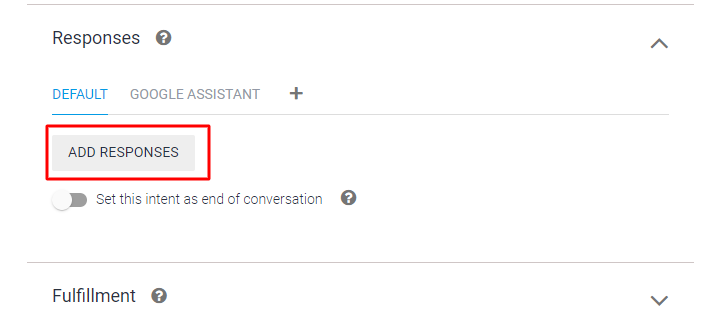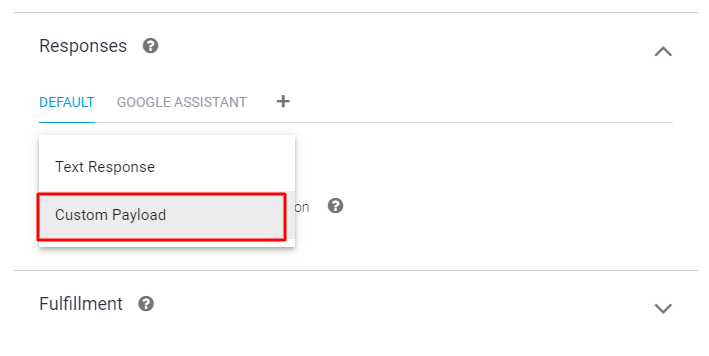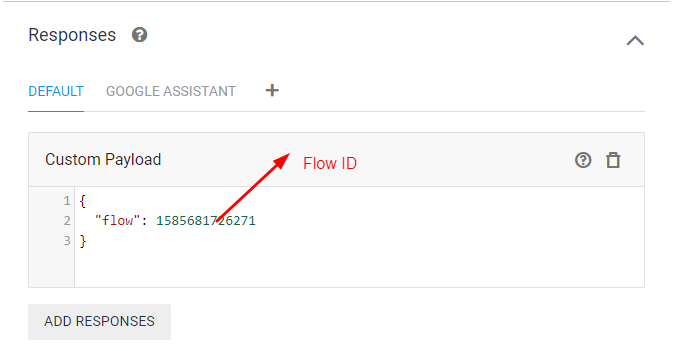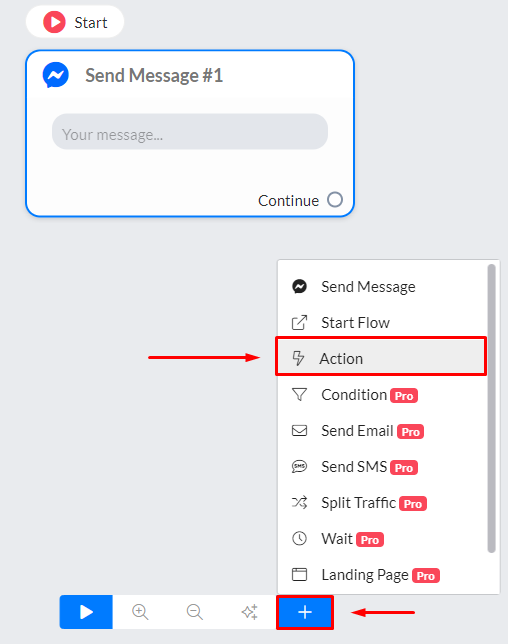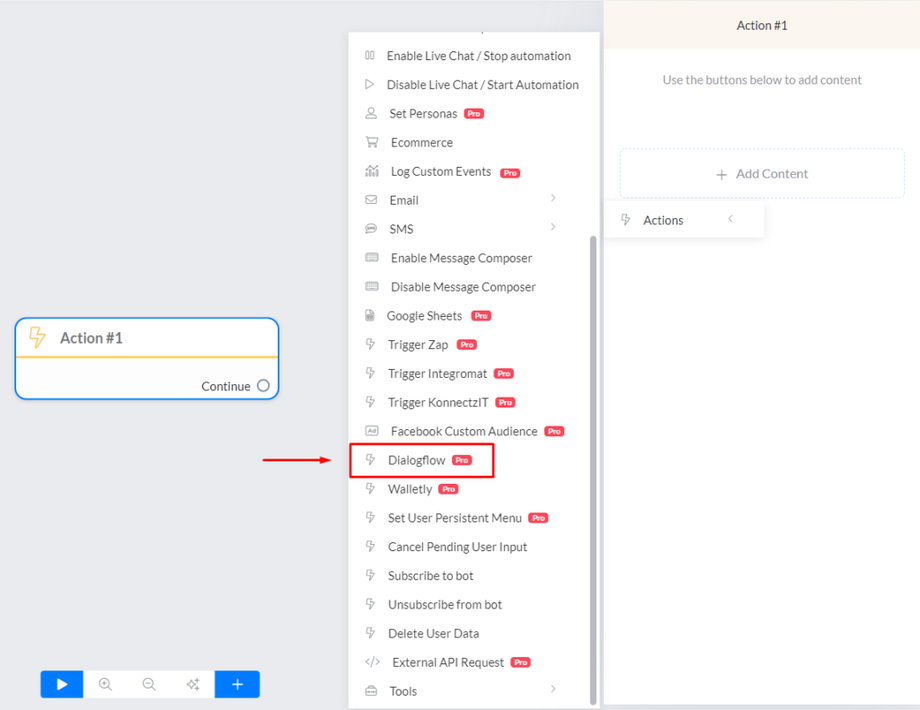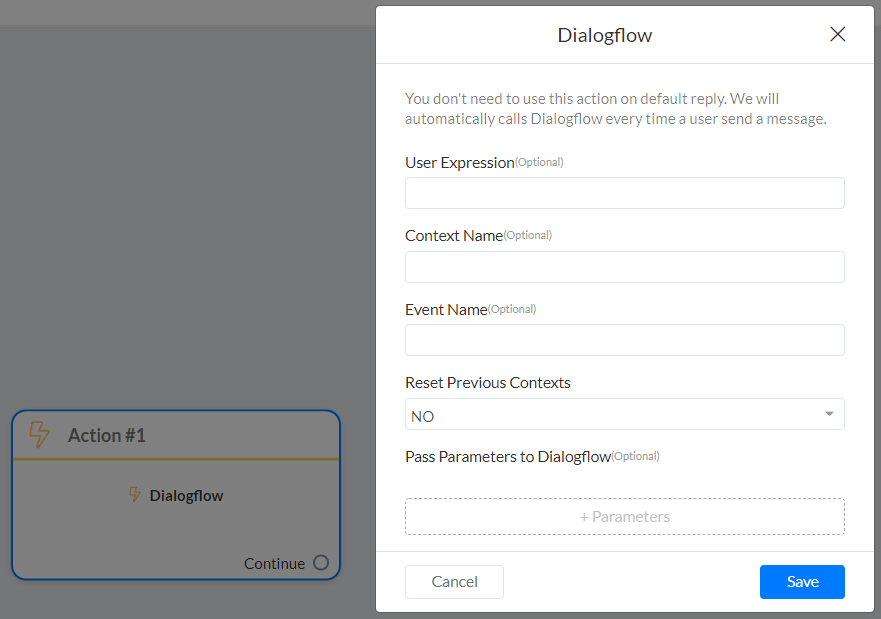We advise you to use our built-in AI to automate FAQs in your chatbot since our AI will always provide 100% accurate responses to your customers and you can train your bot much faster because you will only need to provide one version of any FAQ (training phrase). You can learn how to train your bot HERE.
In all other cases you can use Dialogflow to understand users messages.
Connect Dialogflow agent to TodookGo to Settings > Integrations and scroll down until Dialogflow.
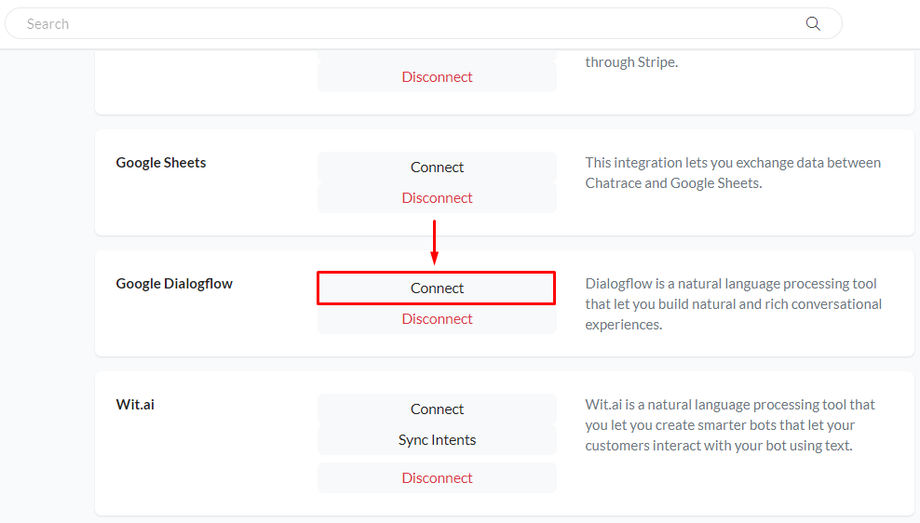
After you connect your Google account, you will be redirected to Settings in Todook again. Now you need to click Integration and scroll until Dialogflow again. Choose your Dialogflow agent and you are done.
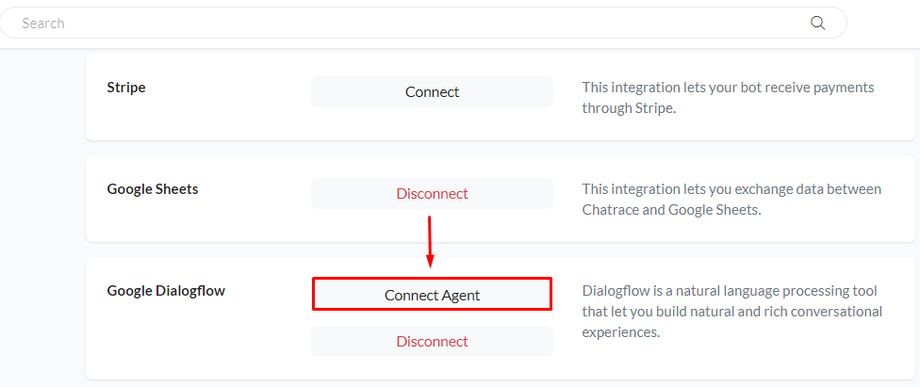
Now your bot will automatically communicate with your Dialogflow agent every time a user sends a message to your bot. It is important to mention that the user language is automatically sent to Dialogflow also.
If the parameter name on Dialogflow matches a custom field in Todook that value is automatically saved.
Todook AI will not work if your Dialogflow agent contains the default intent. You need to remove the default intent on your Dialogflow agent if you want Todook AI and Dialogflow to work simultaneously.
How to refer to user name on Dialogflow
{{{first_name}}} to refer to the user first name.
{{{last_name}}} to refer to the user last name.
How to send flows from Dialogflow
To send a flow you will need to send a JSON RESPONSE from Dialogflow.
To get the flow ID, go to the list of flows, and try to edit the flow. After that you can get the flow id in the URL bar of your browser.
You can send multiple JSON response and even combine multiple TEXT RESPONSE and JSON RESPONSE. It is possible to add/remove tags, set/clear custom fields from Dialogflow agent.
You can use any actions that is supported external request. The flow flied is optional.
Add Tag
{
"flow": flow_id,
"actions": [
{
"action": "add_tag",
"tag_name": "..."
}
]
}
Remove Tag
{
"flow": flow_id,
"actions": [
{
"action": "remove_tag",
"tag_name": "..."
}
]
}
Set Custom Field
{
"flow": flow_id,
"actions": [
{
"action": "set_field_value",
"field_name": "...",
"value": ""
}
]
}
Unset Custom Field
{
"flow": flow_id,
"actions": [
{
"action": "unset_field_value",
"field_name": "..."
}
]
}
You can use Dialogflow action on Todook to start any intent at any point during the conversation. For example, you can start an intent when a user clicks a button.